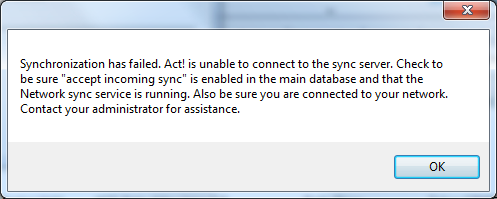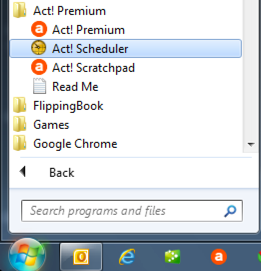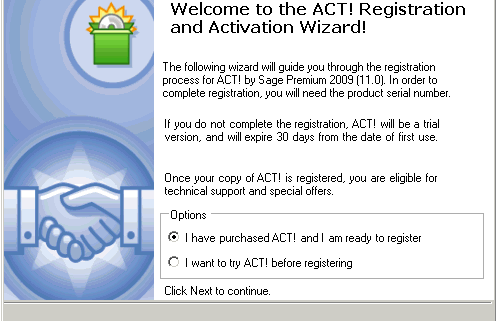Posts
The ACT! Scheduler
/in How-To's, Quick Tips, Tech Support /by Robb ShireyThe ACT! Scheduler – Scheduled Sync
ACT! has included a handy little application called the ACT! Scheduler for quite a while now. It gets installed automatically and is rarely used. Up until the most recent versions, TrilogyCRM has not recommended using the ACT! Scheduler for your synchronization tasks. Mainly because the scheduler did not notify the user of a failed sync. We would have angry customers because they were assuming that the syncs were running every hour – when in fact the database had not synchronized for weeks.
The newest versions have the ability to setup email alerts. Woot Woot! Follow the steps below to setup the scheduler. If you will be setting up the email alerts – you will need to complete the email alerts FIRST.
Setting Up Email Alerts
- Click on Start button and find the ACT! Scheduler (located under the ACT!)

- This will launch the Scheduler Settings Dialogue box. Click Set Up E-Mail Alerts.

- Your settings may vary but if you have a Gmail account (which I think everyone does at this point) the settings for Gmail are listed below. If you have your own SMTP server you can enter your information. Check with your Email Administrator for the settings. This is not something that TrilogyCRM can support or assist with as we do not host your Email. Once you enter the information you can click the Test Connection button and verify the settings are correct.

Setting up the ACT! Scheduler – Scheduled Sync
- Click on Start and find the ACT! Scheduler from the start menu. (Located under the ACT! Section)

- Click on Create A Task

- The next step is the most tricky for end users. This step is asking you “Where is the database you would like to use to setup the scheduled task?”. If you are a TrilogyCRM Hosting customer and followed the documentation – your database is located in the C:\ACTDATA folder. Click the Browse button on the screen and “find” your database (PAD) file, highlight it and click OPEN.

- Now – this is the really tricky step. You have to enter your username and password. This is your username and password that you use to access ACT! Don’t say it… Yes you do have a username. Everyone who uses ACT! has a username. You may not have a password but the username is usually your First Name and your Last Name. (i.e. Chris Huffman) If you don’t know this information, you will need to check with your administrator for assistance. Once you have updated your username – click NEXT.

- This window will allow you to select the type of Task to schedule. For this Quick Tip we are scheduling a Database Synchronization (remote database only) – select this option from the drop down and click NEXT.

- Set a Schedule – this window will allow you to setup the schedule on which the syncs will run. We’ll define the suggested settings – but feel free to adjust to match your working pattern. Select Hourly from the Occurs Column. We work a normal business day so Starting at 8:00AM and ending at 5:00PM is fine (adjust this to end just AFTER you normally end your day). Change the Every drop down to 1 hour. You can see when the task will run from the “Task will run at” indicator.Tweak your settings and click NEXT

- The final step is to set up the Send Notifications settings. In order to send notifications you are required to FIRST setup the Email Alert Settings (detailed above). If you did not setup the email settings – the Send e-mail notifications checkbox will be disabled. If you did setup your SMTP server correctly – you can check the checkbox and enter the email address that you would like to have the notifications sent to. Click the Send Teste E-Mail to ensure that your system is complete. Click Finish.

Congratulations! You have setup the ACT! Scheduler to automatically synchronize your database! Now get back to work and let the scheduler handle the sync’ing for you.
ACT!V16 Service Pack 1
/in How-To's, Tech Support /by Robb ShireyWe’re announcing ACT!v16 Service Pack 1 (Hotfix 1) has been certified for TrilogyCRM hosting customers! What does this mean for you? We’ll if you are using ACT!v16 and hosting with TrilogyCRM – you will be required to run this update.
This Service Pack does contain a schema update. That means:
- Be sure you are an Act! Administrator. You’ll be prompted to update the database when you open it after installing SP1. Only Admins can update the database schema.
- SP1 must be applied to the host & all remote databases to maintain synchronization
- SP1 must be applied to the main database host and all network users to maintain connectivity via network share
Curious about what SP1 is all about? Here are some FAQs – http://kb.swiftpage.com/app/answers/detail/a_id/37445
To apply Service Pack 1:
- Go to http://www.act.com/support/download-center/
- Click on the link for your version – Pro or Premium (If you aren’t sure of your version, open Act!. Click Help, then About Act!. Your version is listed there.) All hosting customers are on the Premium version and should download ONLY the Premium files.

- Download the SP1 Update specific to your version, saving it to a place you can easily find it

- Browse to & double click the actprem16sp1_us_update.exe
- Click Run
- The install is unpacked
- Click Install
Follow the prompts to install the Service Pack. Once the service pack has been successfully installed – you can continue to download and install Hot Fix 1 (instructions below).
Applying Act! v16 SP1 HF1
To apply Hot Fix 1, download it from http://www.act.com/support/download-center/, following the same process as installing Service Pack 1.

Now that you have upgraded to Service Pack 1 AND run the hot fix – it’s time to open your database and update the schema. Open your database. You SHOULD get a message indicating that the database needs to be upgraded and asking you if you want to backup your database. It’s a good idea to backup your database but not completely necessary. Since you are hosting – we have a way to recreate your database from the server should something happen.
Click either yes or no and the database will upgrade to Service Pack 1 HF1. Once the process completes you can check your version by going to Help – About ACT!. You should see Act! Premium Version 16.1.207.0. Hot Fix 1

If you run into any errors or issues installing the service pack our technical support team will be available to assist you. Please initiate support by emailing support@TrilogyCRM.com and be as detailed as possible when explaining your issue. Tech support is available for hosting customers who have attempted the installation and encounter errors. If you prefer to have Tech Support process the update for you – additional billable support time will be incurred.
Registering ACT!
/in How-To's, Quick Tips, Tech Support /by Robb ShireyThe first time that you launch ACT!, you will be asked to register ACT! and then activate the software.
Please use the following steps to register the program:
Launch ACT! and go to the Help menu then select Register ACT!. The ACT! Premium Registration and Activation Wizard – Welcome dialog box appear
If you are using the trial version, enable the I want to try ACT! before registering option click Next and ACT! will launch. Otherwise, click I have purchased ACT! and I am ready to register and click Next. The following Enter a Serial Number dialog box appear Read more
Is your anti-virus the culprit?
/in Quick Tips /by Michelle ScottAs an ACT! Certified Consultant, you become thick skinned to the comment, “ACT! has really slowed down my machine.” Or, “Since I loaded ACT!. . . “. In most cases, it’s someone else in the sandbox, like your anti-virus software, picking on ACT!, poor little thing! Read more
Who have I touched?
/in Uncategorized /by Michelle ScottA lot of my day is spent on the phone, talking to new people. What a perfect fit for me, since I’m so good at talking and I generally love people, especially new ones! Anyway, I do know my ACT! “stuff”, but as many professionals, it’s easy to let slip the practice of which I preach. When I talk to someone new, I enter them in my ACT! database. I fill in all my custom fields and important data. Then, I record the History of my call, and schedule my Follow up. Well, most of the time I schedule my follow up. Sometimes the phone rings. Yay, someone new to talk to! I may have meant to schedule that follow up, but the moment is gone, and I’ve moved on. Read more
Is your database really backed up?
/in Featured /by Michelle ScottIf you need a backup of your ACT! database, how confident are you that the backup file would be usable? Of course, if you are a TrilogyCRM Hosting customer, we’ve got you covered and then some. But, if you aren’t one of our Hosting customers, and you are doing the self-hosted thing, do you have a good backup plan? If you use ACT!, really use it use it, it’s likely the crux of your business. It’s where you keep everything you need to keep on top of your business. So, you better be sure.
Recently we received a call from a new Hosting prospect. They would like to move their database to an outsourced hosting model. Ok, we like that. No problem, we say, all we need is your database backup and we can get you up and running. It’s usually that simple. They sent us their file, which we diligently set to move to one of our ACT! 2011 servers. What we found was only a portion of what we needed. Come to find out, they had a server failure. Through a little more conversation and digging, we figure out that their database wasn’t actually being backed up, just a few select files. We don’t give up easily. With the intensity of those doctors on Grey’s Anatomy, we worked on that little database file with all we had. Even with our bag of tricks, we weren’t able to get that little file up and running as a full-fledged database.
Then the fun part; we went back to explain that the file isn’t usable. Luckily in this case, we were able to get a full database folder structure from an older server snapshot, and we have the customer happily moving forward.
This can easily be avoided. ACT! has a great little tool built right in. ACT! Database Admins, we’d like to introduce you to the ACT! Scheduler.
It’s actually been there for several versions. Frankly, until recent versions, we didn’t recommend relying on it. Now, take full advantage of it. You and your IT team will be all the happier for it. Basically, it’s a little app that’s installed along with ACT!. You can select how many iterations of the backup to keep.  Schedule the times for the backup to run.
Schedule the times for the backup to run.
We typically recommend ACT! Scheduler be setup on the server, backup to a designated folder, then have your server backup utility backup that folder. You might want to check the log every once in a while, just like you would check the server backup logs, to make sure all is copacetic. The nice thing about the ACT! Scheduler created backups – they are in a format that ACT! can extract right in the program itself. File, then Restore. Ah, nice and easy. Bases covered, automatically.
QuickTip – Speeding up ACT!
/in Quick Tips, Tech Support /by Michelle ScottOne of the most common question we receive is, how can I speed up my ACT!? Here is a QuickTip that should help squeeze a bit more horse power out of your ACT! software. Check out this Knowledge Base article (or KB article to us cool kids) – http://bit.ly/i6738Q.
Why Hosting Makes Sense
/in Featured /by Michelle ScottACT! Hosting is something you might think makes most sense for smaller companies, companies that can’t afford a server. There are so many other reasons Hosting makes good sense – money-wise and otherwise.
First of all, you really have to look at the cost of hosting. It goes way beyond the couple thousand dollars you could spend on a server. Yes, you do have to buy a server. No, we wouldn’t recommend buying something off of eBay, repurposing your receptionists computer, or buying a server off your brother-in-law who got it at a going out of business sale. Read more
ACT! Mail Merge Made Classy
/1 Comment/in Featured, Quick Tips /by Michelle ScottHow many e-mails do you get in a day? How many do you just highlight and delete? I know I’m tired of reading that J. Crew’s sale is ending tomorrow. I simply no longer believe them. I just know that there will always be a sale, and its ending. Click. Delete. We’ve become desensitized to marketing e-mails. No matter how eye-catching the images, intriguing the topic or engaging the content, you should know that there’s a high likelihood your e-mails aren’t being read. So how else can you make sure you keep in front of your customers? Read more