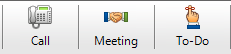Your Virtual Assistant – ACT!
Most sales gurus will tell you that staying in touch is one of the most important things we can do as good sales people. Some go so far as to prescribe a minimum number of touch points you should make. I’d like to think I know a thing or two about selling. I’ve been selling since I was 16, everything from cold call telemarketing to my current CRM career. And, yes, I’ll brag a bit. Trilogy has been in the top 25 for Sage ACT! sales for the last 7 years. If you ask me what the most important staying in touch tactic is, I have to go with remembering to stay in touch.
So, how can you ensure that? Schedule it in ACT!, of course. As our favorite ACT! spokes person, Napkin Mike says, ACT! is like a virtual assistant. As much as I’d like to think I remember every detail about our customers; that I remember to return every phone call, I admit I don’t. I can’t. I have way too much spinning around up there to keep track of it all. At the end of last year, while deciding that giving up exercise or healthy eating were as realistic as my 4th grader giving up homework for Lent, I committed to being better at follow up. So I’ve become religious about scheduling things in ACT! and leaning on my virtual assistant.
Like we’ve said before, everything starts with a Lookup. First, find the Contact you need to schedule with. Then, click one of the schedule icons in the toolbar. Your out-of-the-box choices are Call, Meeting or To-do. If you have Activities in your process outside of the box, yes, you can create custom activity types. (future blog topic for certain)
Set the Start Date, Time, etc. We know it’s not that you don’t get how to schedule. If you are new to ACT!, you likely scheduled somewhere, Outlook, a paper planner, pretty sticky notes stuck to your monitor. It’s about changing your routine to schedule things in ACT!. When you do, set an Alarm. That way ACT! will actually remind you of the things you need to complete.
Again, it’s like having a virtual assistant. You can view your scheduled tasks on your Calendar, Task List or on the Activity Tab of your Contacts. Pick where you like best, just actually start scheduling things, even the little things. If you rely on your virtual assistant – ACT! – you can forget about forgetting those action items!